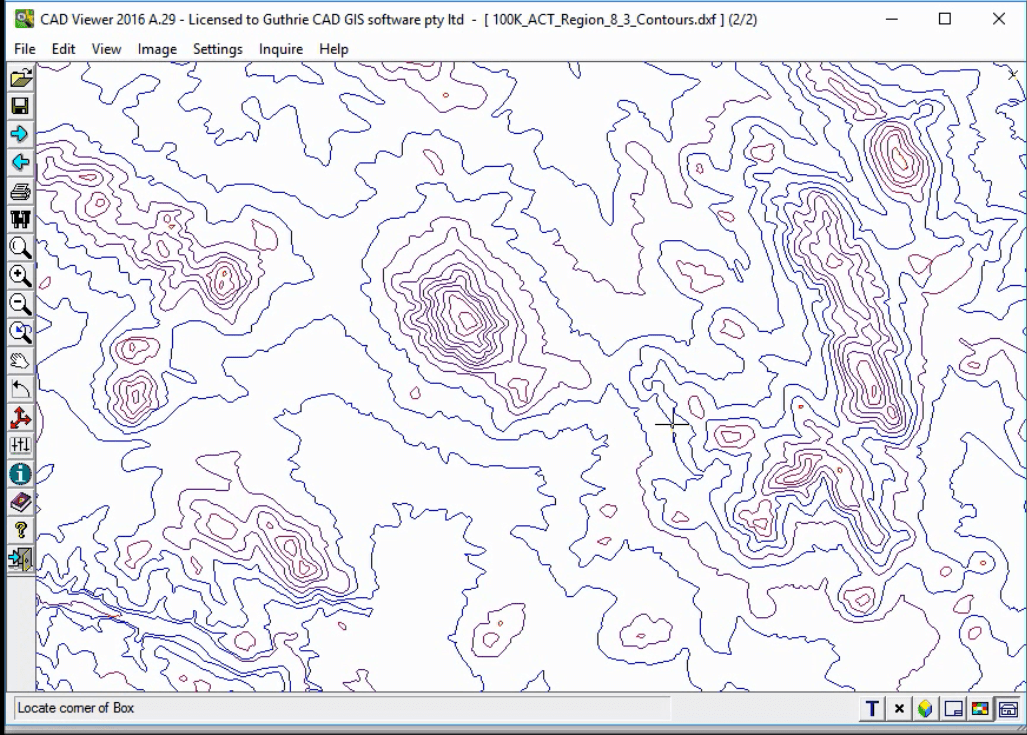Convert Personal Geodatabase MBD to DWG
Converting ESRI Personal Geodatabase (.mdb) files to AutoCAD drawing
By using this function, you can select shapefiles that are contained within MDB (personal geodatabase) files and convert to DWG/DXF.
STEP1: First, select a MDB file that you want to process.

STEP2: Once completed reading, you can see a list of the contained shapfiles in the MBD file.

STEP3: For example: select "buildingarea.shp". Then tick Feautre Attributes and press "Specify" button.
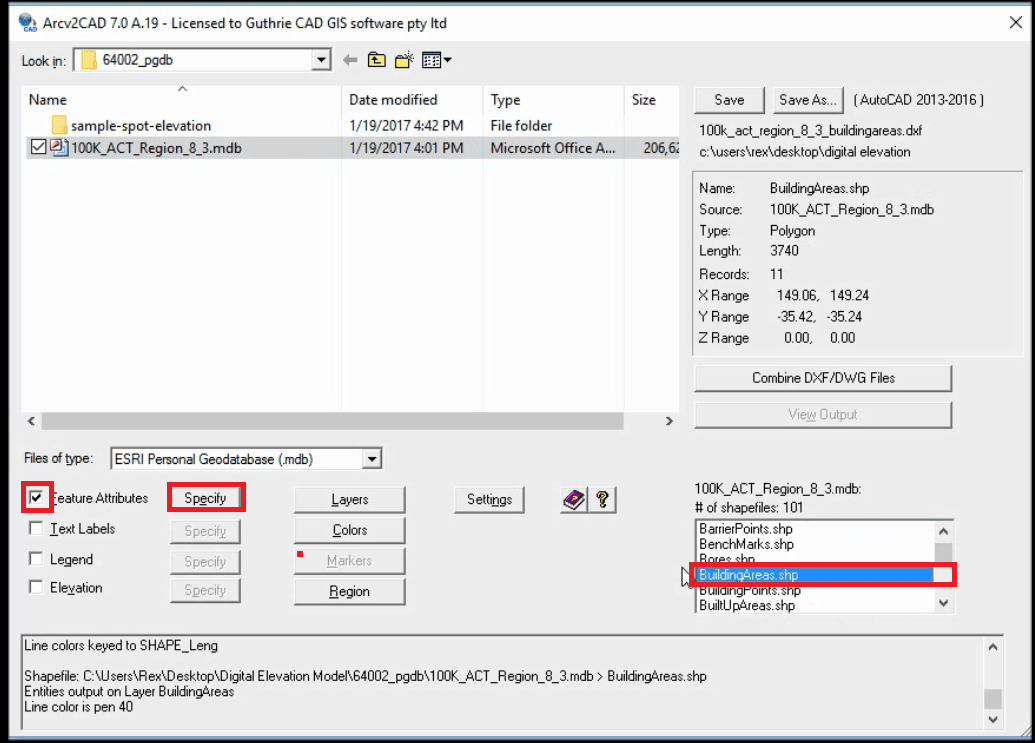
STEP4: Now you can select feature attributes in buildingarea.shp to covert to DWG/DXF. In this example, “NAME” is selected. Click “->” button and press OK button.

STEP5: Press Save button. Then conversion will start.
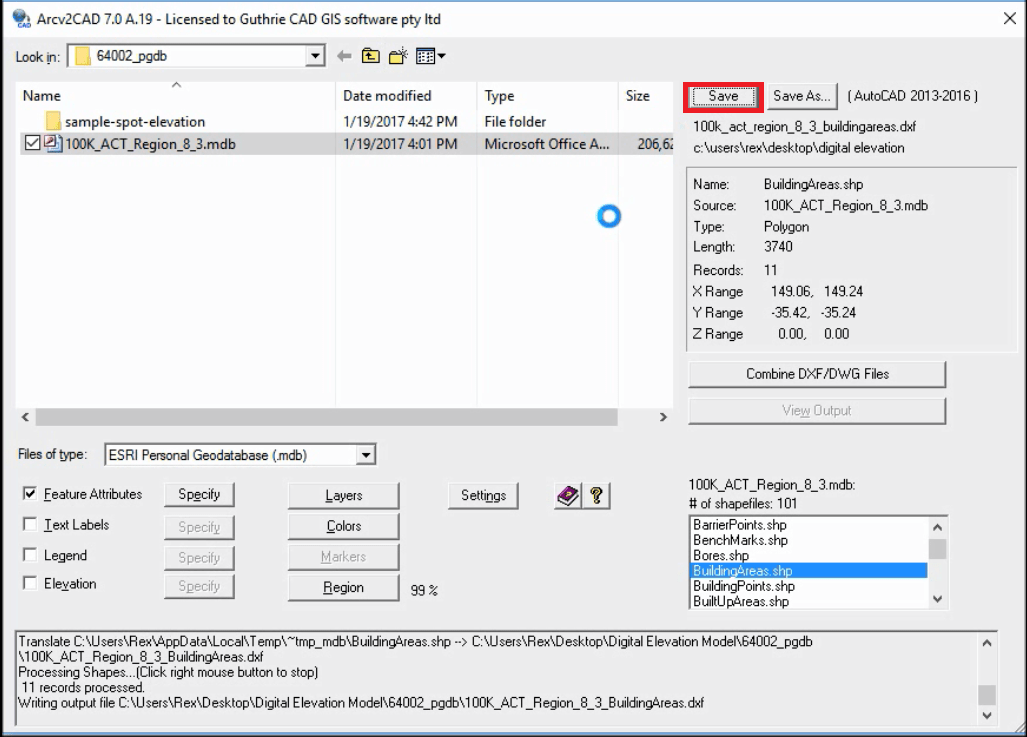
STEP6: Once the conversion is completed, press View Output button to view the converted AutoCAD drawing.

STEP7: Let’s zoom up the attributes on AutoCAD drawing.

STEP8: You can see the attributes "NAME", such as UNIVERSITY OF CANBERRA in the newly converted DXF file.

STEP9: As a next example, select contours.shp out of the same MDB file.

STEP10: Press Save button. Then conversion will start.
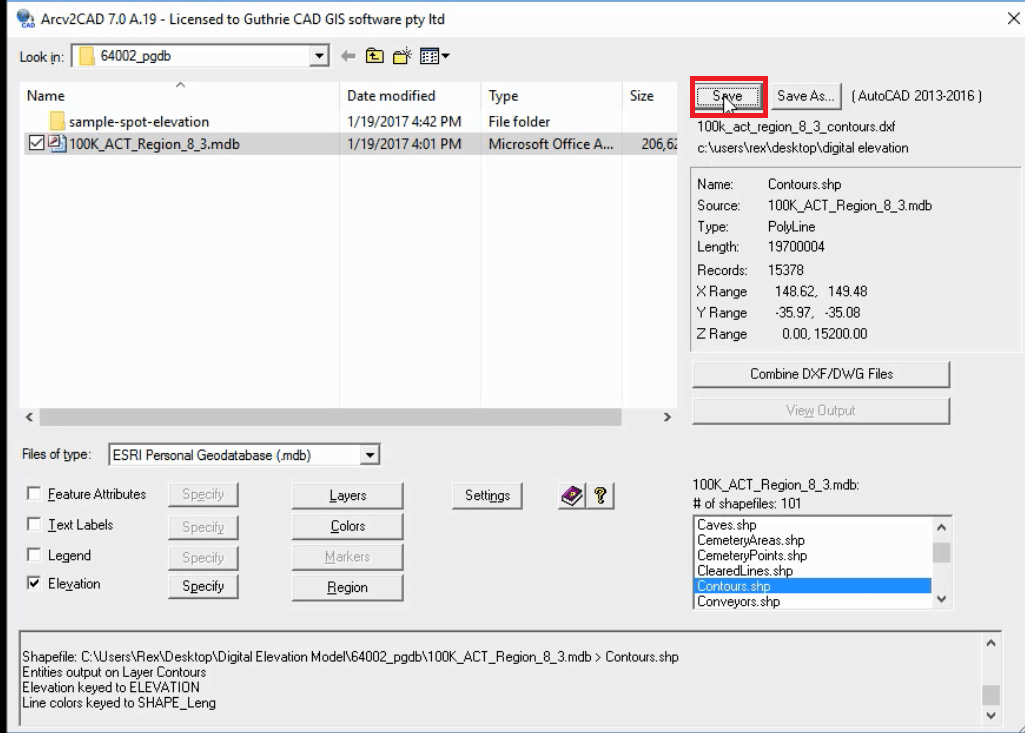
STEP11: Once the conversion is completed, press View Output button to view the converted AutoCAD drawing.

STEP12: Let's zoom up contour on AutoCAD drawing.

STEP13: Now you can view contour data on AutoCAD drawing.