QA-CAD Official Download and Tutorials [Video and Step by Step Guide]
Click here to download a zip file, which includes QA-CAD Software Installation & Beginners' Guide PDF and Sample drawing PDF (with special discount coupon)
Click here to download QA-CAD free trial program NEW

Please note that our QA-CAD software comes with a perpetual license (one time payment), 1-year free tech support and 1-year free software upgrade. Once you purchase our software, you can use it permanently without incurring any additional costs (NO monthly fees and NO annual maintenance fees).
For QA-CAD free trial users, we provide free software support service and free EXCEL template configuration service.
Please feel free to contact us or click here to sign up for QA-CAD free trial user.
While waiting for download to complete, watch the below short QA-CAD video clips to understand its basic operations.

Create FAI report from image-only PDF drawing in QA-CAD[YouTube]
If you can not select and copy text in your PDF, your PDF is image-only type PDF. This video clip shows how to extract dimension / tolerance data from image-only PDF by OCR and export them to a inspection report form.

Create PPAP report from PDF drawing in QA-CAD [YouTube]
This video clip shows how to extract dimension / tolerance data from PDF drawing and export them to a PPAP form (in this video, a sample PPAP template is used).
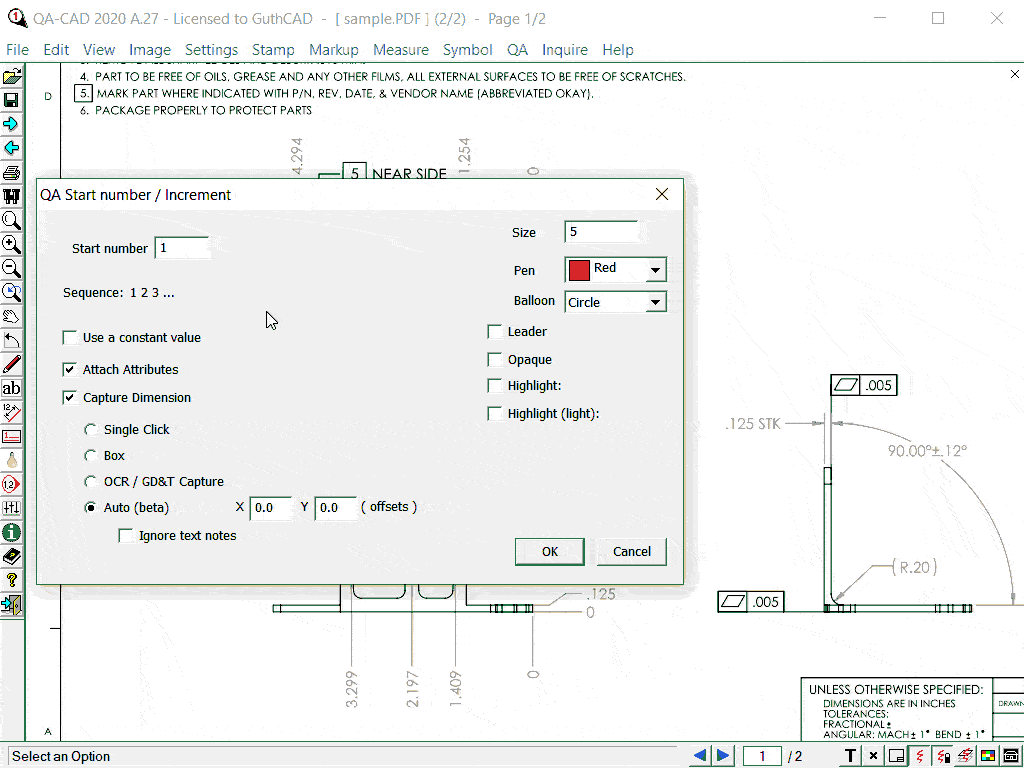
Auto ballooning feature in QA-CAD [YouTube] NEW
Now the auto ballooning feature is available for text selectable type PDF, image-only PDF, raster images (TIF, PNG, JPEG, etc.), and DWG/DXF files.. This video clip shows how to use auto ballooning feature. Of course, QA-CAD simultaneously extracts dimensions, tolerances, notes and GD&T features control frames from the drawing files and export to an EXCEL file.

How to do revision drawing control in QA-CAD / LT [YouTube]
This tutorial web page explains how to revise your PDF/CAD drawing with a updated drawing in QA-CAD/LT.

Export ballooned data to your customized report EXCEL [YouTube]
This video clip shows how to set up a customised inspection report EXCEL file, extract data from PDF/CAD drawing and export them to the EXCEL file. (FAI Example: PPAP Dimensinal Test Results form)

Basic ballooning operation in QA-CAD [YouTube]
This video clip shows how to add, change, renumber and save balloons on CAD drawing.

How to change the scale of the balloons when imported into the revision drawing file [YouTube]
This tutorial web page explains how to change the scale of the balloons when imported into the revision drawing file in QA-CAD software and QA-CAD LT software. This operation is convenient to revise your PDF/CAD file with a updated version.

Ballooning with flexible balloon number in QA-CAD [YouTube]
This video clip shows how to do ballooning with increment prefix(1A,2A,3A) or increment suffix (A1-1, A1-2, A1-3).

Create FAI report from text searchable PDF in QA-CAD [YouTube]
If you can select and copy text in your PDF, your PDF is text-selectable type PDF. This video clip shows how to capture dimension / tolerance from text searchable PDF without using OCR and export them to an inspection report EXCEL.

How to save and open a QA-CAD configuration file
This tutorial web page explains how to save and restore QA-CAD Attributes Table configuration on QA-CAD.

Create FAI report from DWG / DXF files in QA-CAD [YouTube]
This video clip shows how to extract dimension / tolerance data from DWG / DXF files and export them to a inspection report form (in this video, a built-in AS9102 Rev.B Form 3 template is used as FAI example).