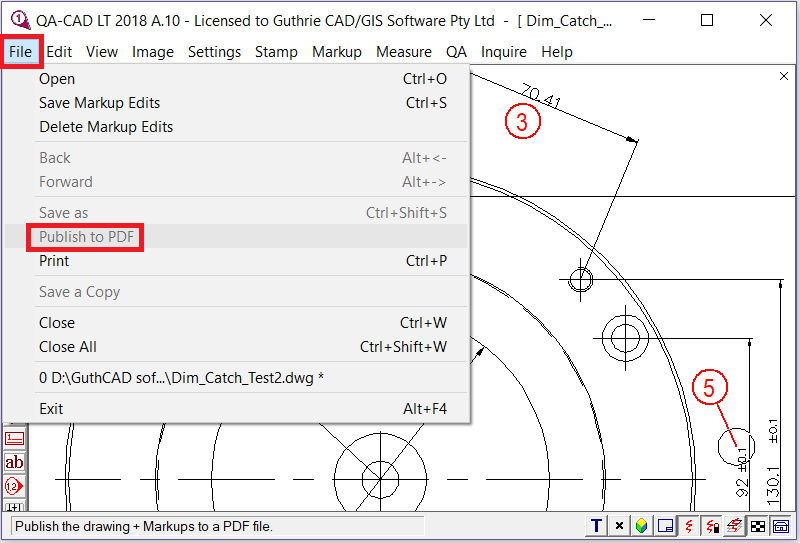Easy steps to balloon your drawing:

Step 1: Select File in the menu bar and click Open.

Step 2: Select a drawing file (DWG, DXF, PDF, etc.) that you would like to balloon (In this example, Dim_Catch_Test2.dwg). Then press Open.
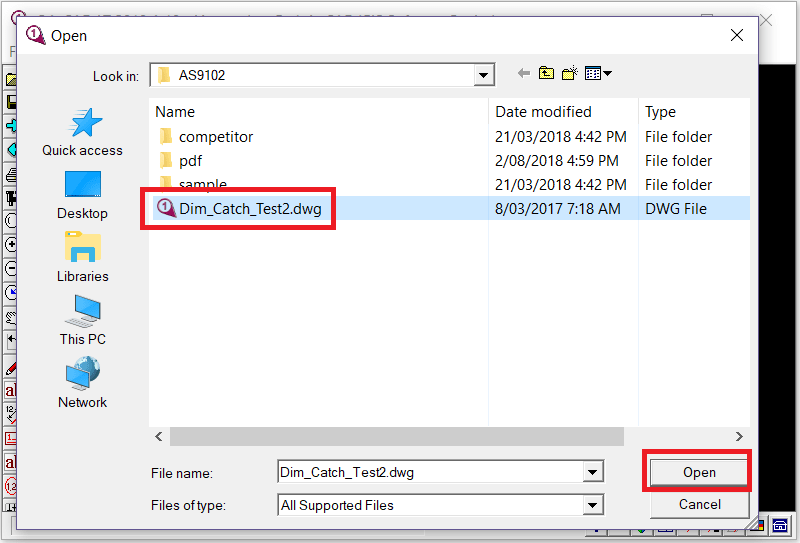
Step 3: If you want to see the drawing with black lines on a white background. Press three toggle buttons at the bottom-right of the software window (as you can see three red rectangles in the below example image). If not, please skip this step.

Step 4: Select QA in the menu bar and click Add QA Symbol.

Step 5: a QA start number/ increment window opens. You can change balloon's size, color(pen), symbol form, starting number, increment, etc. here. If you like adding a leader, tick leader. Press OK button.

Step 6: Your mouse pointer changes and looks like a circle with a plus sign on the software (as you can see the circle inside the red rectangle in the below image). In this mode, you can draw balloons on the drawing. Move the circle to where you would like to place a balloon and left-click twice.

Step 7: Then the new balloon (the red number one balloon) is placed where the circle is located. You just need to repeat this operation to finish drawing all the balloons you need.

Step 8: When you want to add leader from a balloon, first move the circle to where you would like to balloon (the red rectangle is the position to draw the balloon in the example image).

Step 9: Left-click, then the new balloon is placed. You can move the plus sign to where you want to draw leader from the circle (in this example, the plus sign moved towards 92 ±0.1 along blue arrow direction).

Step 10: Then left-click twice. A leader is added.

Step 11: When you want to save the ballooned drawing as a working drawing, select File and click Save Markup Edits. Next time you open your drawing, you can add, delete or edit the balloons on the drawing.
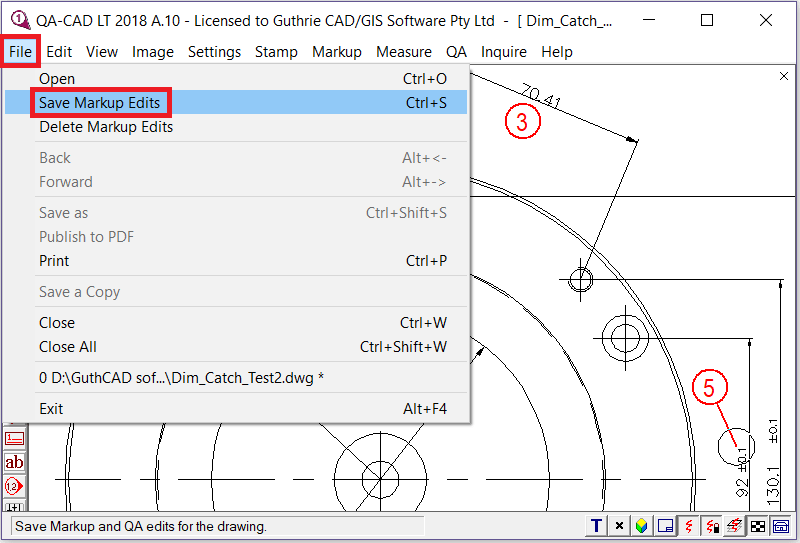
Step 12: Only use 'Save As', or 'Publish to PDF' on the delivery drawing, and save this drawing to a different name than the work drawing. Both of these commands save the drawing to a drawing is un-editable. But you still have the original drawing which remains editable.